Mastering Excel: Essential Tips for Canadian Professionals
Why Excel Skills Matter for Canadian Professionals
In today's competitive job market, mastering Excel can significantly enhance your employability. Many industries across Canada, from finance to marketing, rely on Excel for data management and analysis. Whether you're tracking budgets or analyzing sales data, Excel's powerful features can streamline your workflow and improve efficiency.
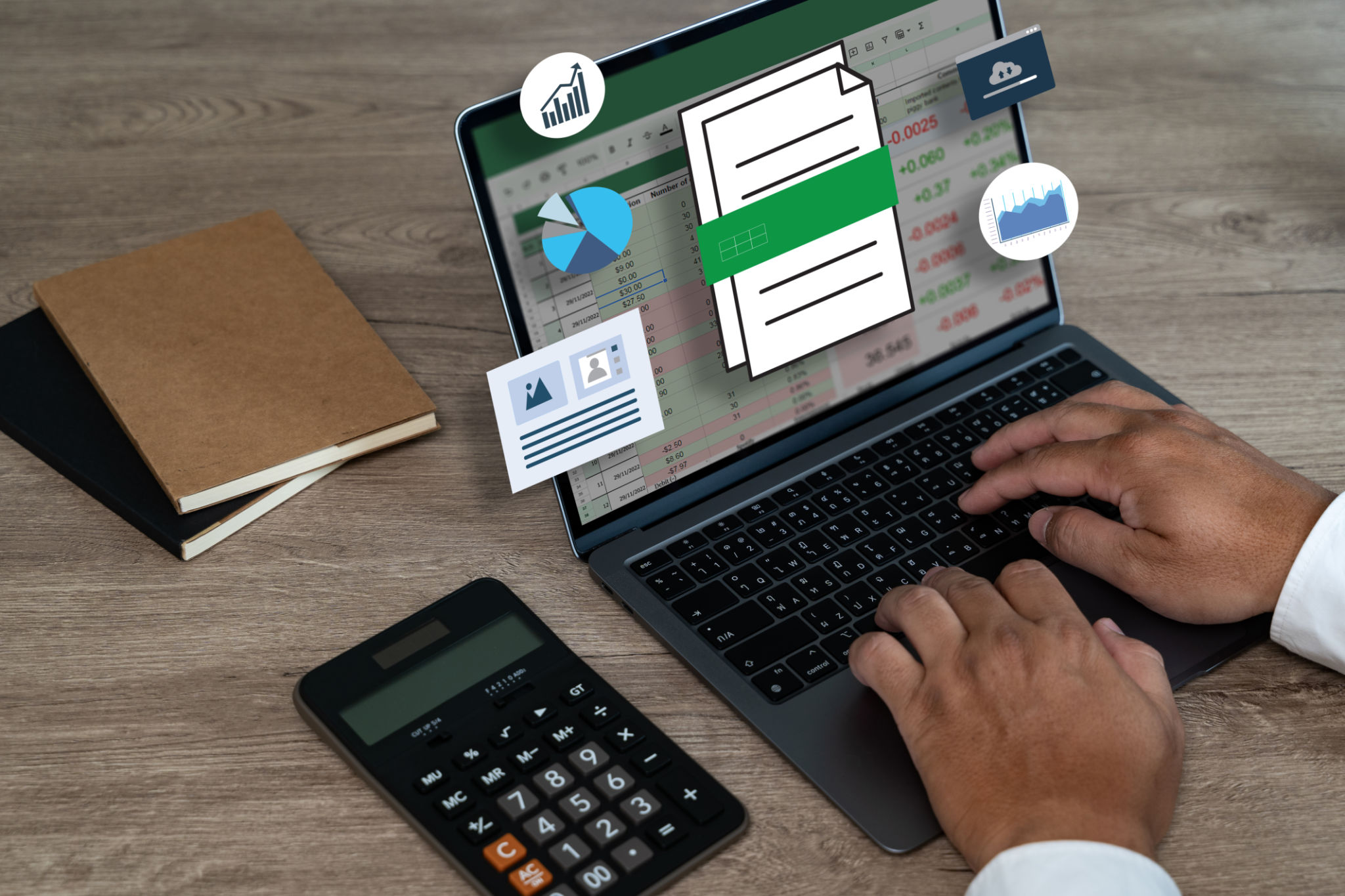
Keyboard Shortcuts: Boosting Productivity
One of the most effective ways to increase your productivity in Excel is by using keyboard shortcuts. These shortcuts can save you time and reduce repetitive strain. For example, pressing Ctrl + C and Ctrl + V to copy and paste is just the beginning. Explore other shortcuts like Ctrl + Z to undo actions or Ctrl + Arrow Keys to navigate quickly through large datasets.
Navigating Sheets Efficiently
Handling multiple worksheets in a workbook can be cumbersome. Use Ctrl + Page Up/Page Down to quickly switch between sheets. Additionally, naming your sheets descriptively can help you keep track of them effortlessly.

Data Analysis Tools: Unlocking Insights
Excel offers numerous tools for data analysis that can transform raw numbers into meaningful insights. Functions such as PIVOT TABLES and VLOOKUP are invaluable for summarizing and cross-referencing data. By mastering these tools, Canadian professionals can make informed decisions based on comprehensive data analysis.
PIVOT TABLES Simplified
PIVOT TABLES allow you to organize and manipulate large datasets with ease. They enable you to summarize data without altering the original dataset. Start by selecting your data range and choosing the Insert PIVOT TABLE option. This powerful tool can help reveal trends and patterns that might otherwise go unnoticed.

Conditional Formatting: Visualizing Data
Conditional formatting is a feature that allows you to apply specific formatting to cells that meet certain criteria. This can be especially useful for visualizing trends and identifying outliers in your data. For instance, you can highlight sales figures that exceed a particular threshold in green, making it easier to spot high-performance areas at a glance.
Creating Rules for Conditional Formatting
To apply conditional formatting, select the cells you want to format, then go to the Home tab and click on Conditional Formatting. You can choose from pre-set rules or create custom ones that fit your specific needs. This feature makes it simple to create dynamic, visually appealing spreadsheets.
Collaboration Features: Working as a Team
Excel is not just a tool for individual use; it also excels in collaborative settings. With Microsoft 365, professionals can share spreadsheets in real-time, allowing for seamless teamwork. Multiple users can view and edit documents simultaneously, ensuring everyone is on the same page.

By mastering these essential Excel skills, Canadian professionals can significantly enhance their productivity and analytical capabilities. Whether you're an Excel novice or looking to refine your skills, these tips will help you leverage this versatile tool to its fullest potential in the workplace.